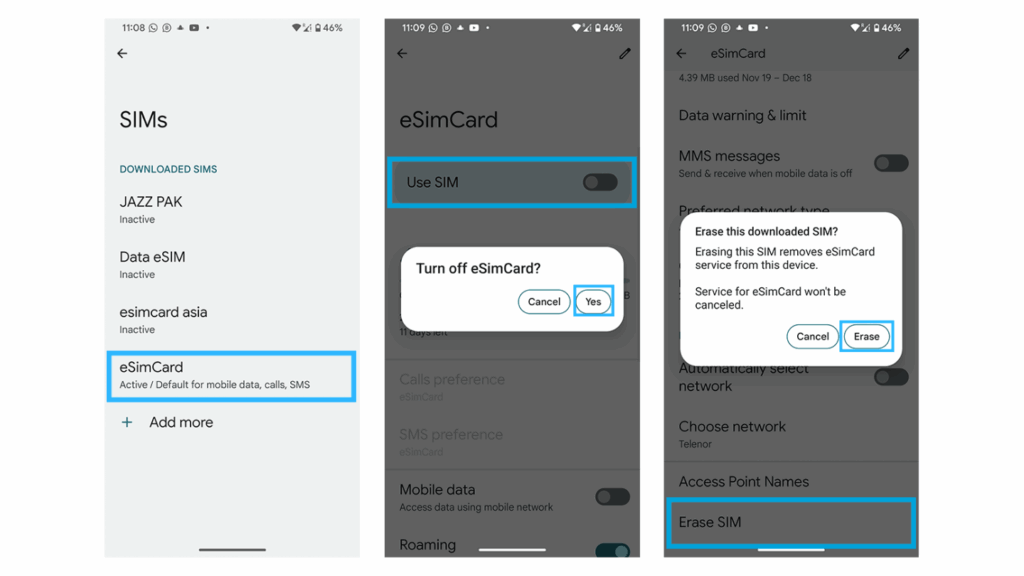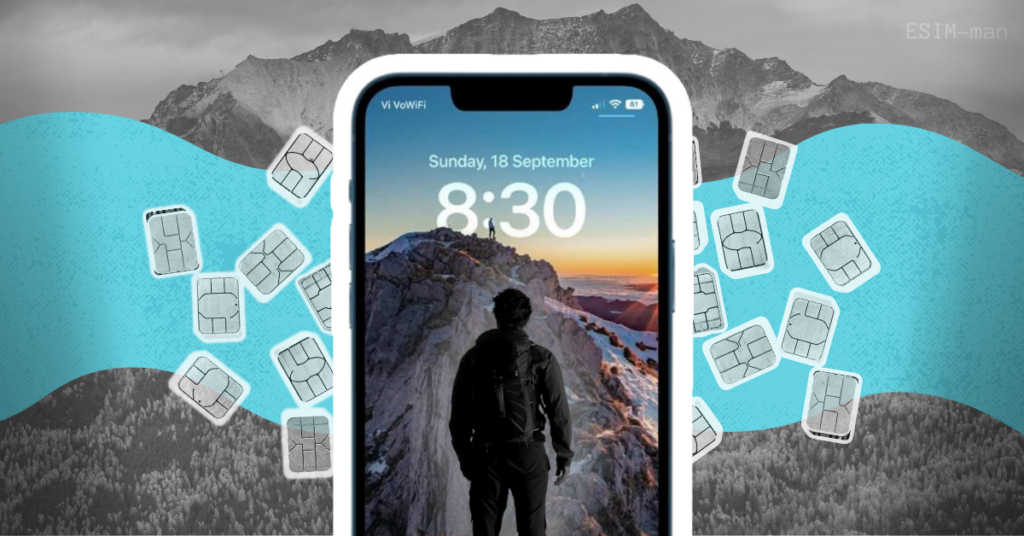Table of Contents
In today’s world of mobile technology, eSIM (embedded SIM card) is becoming increasingly popular. It allows you to do away with the physical counterpart and simplifies the process of changing operators or adding additional tariff plans. However, sometimes it becomes necessary to remove eSIM from the device, whether it is an iPhone, Android smartphone or tablet.
In this article, we will detail how to do it on different devices, as well as consider important nuances and tips that will help you avoid problems when removing an eSIM.
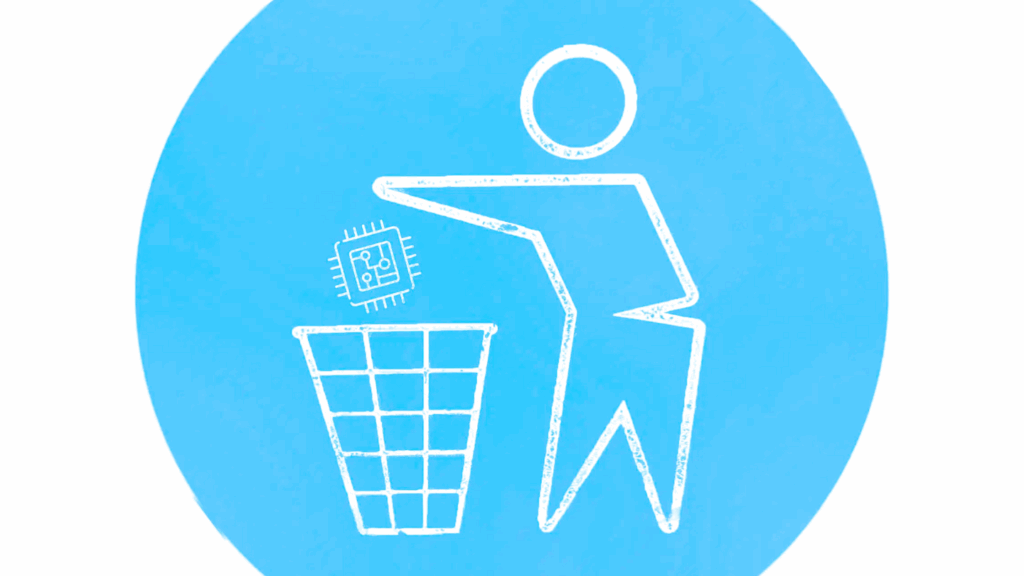
What Does Delete eSIM Mean
An eSIM is an embedded chip in your device that stores your data plan information and allows you to connect to a mobile network. Unlike traditional SIM cards, a virtual card does not require physical replacement. Simply erase eSIM from your device.
There’s nothing wrong with leaving your old virtual card behind if it’s no longer active. However, remember that your phone has a limit on the number of eSIMs it can store (this number depends on the phone model). If you don’t delete unnecessary cards, at some point you won’t be able to add a new one.
To avoid problems, it is better to remove old eSIMs regularly.
Why Would You Want to Remove Your eSIM?
There are some pretty good reasons to delete eSIM and erase data from your phone:
- Changing your service provider. If you want to switch to another operator, you need to unlink the old eSIM and activate the new one.
- Deleting an unnecessary tariff plan. If you have multiple data plans, for example, one for work and one for personal use, you can deactivate the one you no longer need.
- Selling or transferring your device. Before selling or transferring your device to another person, it’s important to unlink your eSIM to protect your data and avoid potential problems.
- Resolving connectivity issues. Sometimes unlinking and reactivating your eSIM can solve problems with your mobile network connection.
- Losing access to your device. If you lose access to your phone, such as it was stolen or broken, unhooking your eSIM can prevent unauthorized access to your data.
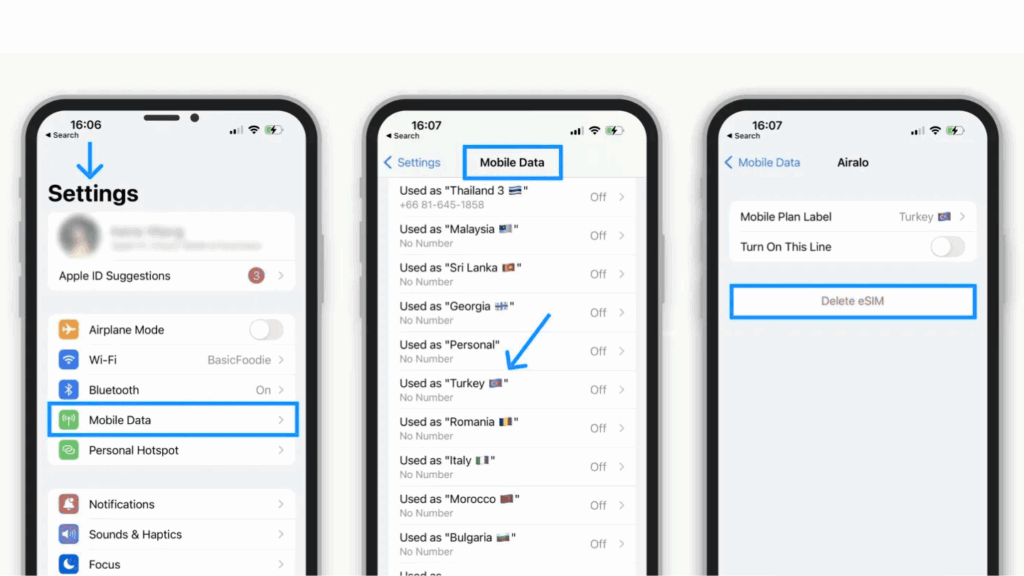
How to Delete eSIM from iPhone?
If you have questions should I erase eSIM on old iPhone, we want to reassure you – it’s a fairly simple process that won’t take much time. Everything is done through the device settings.
Step 1: Go to the Settings menu.
Find the settings icon on the desktop of your iPhone ⚙️ and open it.
Step 2. Choose “Cellular Data.”
In the settings menu, find the “Cellular Data” or “Mobile Data” section and go to it.
Step 3. Remove eSIM.
If only one data plan is connected, you’ll see a “Delete eSIM” button. Otherwise, select the desired plan and tap “Delete plan”.
Important: Before you delete eSIM from iPhone, make sure you have saved all the necessary data such as contacts, messages, and photos. Once the eSIM is deleted, you will lose access to your phone number and mobile data until you activate a new eSIM or insert a physical SIM card.
How to Delete eSIM on Android?
The process of delete eSIM on Android may vary slightly depending on the device model and operating system. General steps:
- Open your phone’s “Settings” and go to “Network and Internet” or “Connections”.
- Select “Mobile Network” or “SIMs.”
- Find the eSIM profile in the list of available profiles.
- Press “Delete” or “Erase SIM card data”.
- Confirm the deletion.
Important! Some Android device manufacturers may use their own applications to manage the eSIM. In this case, you will need to find the appropriate app and follow the instructions provided there.
Conclusion
Removing eSIM is an important procedure to know if you are using embedded SIM cards. By following the instructions described in this article, you can easily unlink the eSIM from your device and avoid possible problems.
FAQ
Q: What should I do if I cannot remove my eSIM?
A: Contact your service provider’s support team.
Q: How do I know if I have an eSIM?
A: Check your device settings under “Cellular” or “Mobile Network“.
Q: Are eSIMs compatible with all smartphones?
A: No, eSIMs are compatible with almost all new smartphone models. Check your device specifications or the manufacturer’s website to confirm eSIM support.
Q: How do I switch between eSIM profiles while traveling?
A: Go to your phone’s cellular settings, select “Cellular data plans” or similar, and then select the eSIM profile you want to activate for your current location.