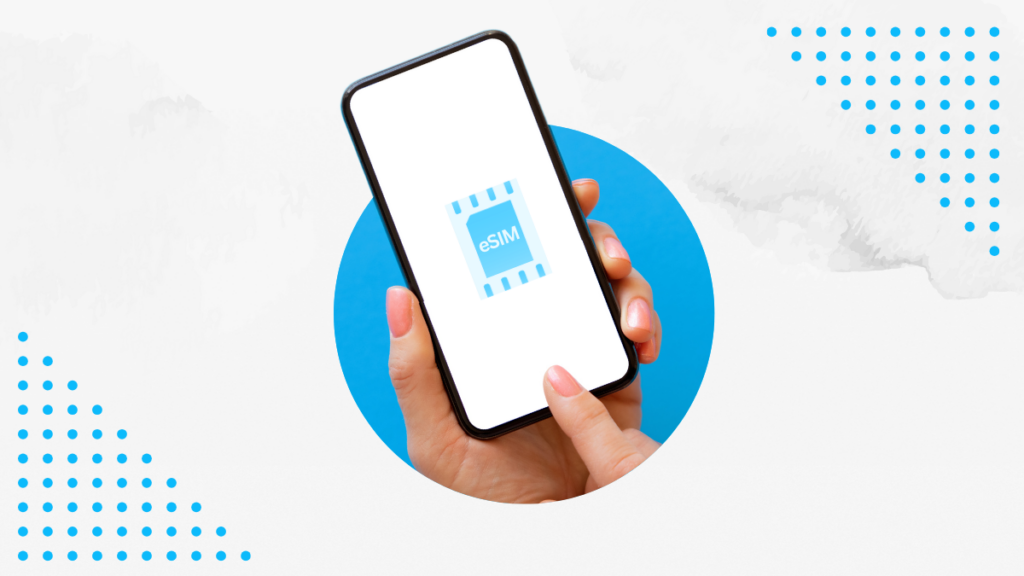Table of Contents
Over the past few years, eSIM technology has become increasingly popular. While in 2023 only 231 smartphones were eSIM compatible, in 2024 that number has grown to 598 million. Almost all iPhones support the new technology, as Apple first released devices with eSIM back in 2017. If you use smartphones from this particular company, then we will tell you how to add eSIM to iPhone and what advantages it brings.

eSIM for iPhone: Why Do You Need It?
An eSIM is a digital SIM card that allows you to use a cellular data plan without the need for a physical card. Often a virtual SIM card can be ordered directly from the operator’s website without leaving home.
Switching to an eSIM will allow you not to go to the operator’s showroom to buy a tariff, avoid physical SIM (and they do happen) and quickly change tariffs and numbers if necessary, simply by “turning on” another virtual SIM. But most importantly, it allows you to use two SIM cards on one iPhone at the same time.
For eSIM compatible iPhone уou can add multiple tariffs to one phone and activate them alternately. Starting with iPhone 14, up to eight eSIMs can be connected at the same time, older models – up to five. You can change from one eSIM to another in the menu. No need to search for the coveted paper clip, turn off the phone and change the physical card.
Does My iPhone Support eSIM?
Apple is actively promoting eSIM for iPhone technology. The iPhone XS, iPhone XS Max and iPhone XR with iOS 14.5 or newer are the first models in the iPhone family to support virtual SIM cards. That is, since 2018, all iPhone models, including iPhone Pro, iPhone Mini and SE second-generation modifications, also work with virtual SIM cards.
The exceptions are iPhones released for mainland China, as well as selected models for Hong Kong and Macau. But such smartphones can have two slots for conventional physical SIM cards at once.
By the way, lately iPhones without a SIM card slot have been on sale. Such smartphones are initially oriented to work with eSIM and allow simultaneous use of several virtual tariffs.
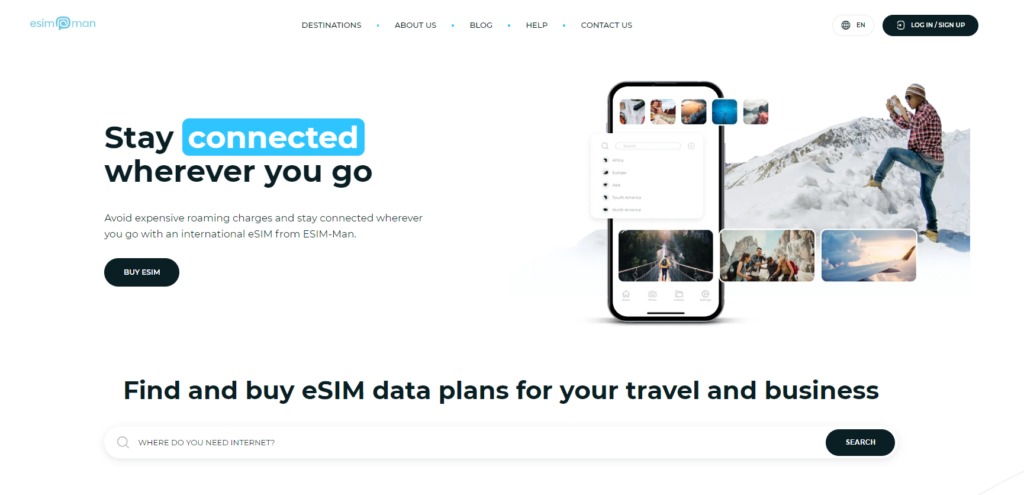
How to Setup eSIM in iPhone with the ESIM-Man App?
It is very convenient to purchase a virtual SIM card through special services, such as ESIM-Man. In our app you can find the most suitable tariff offers for you, which can be used in more than 170 countries.
Here’s how to setup eSIM in iPhone using the ESIM-Man App
- Register in the esim-man.com application.
- Choose a virtual SIM card based on the parameters that are important to you: country, tariff duration, data volume.
- Pay for the eSIM in a convenient way.
- Navigate through Settings > Cellular > Add Cellular Plan.
- Scan the QR code that will be emailed to you or enter the data manually.
After that, you can use eSIM on iPhone.
eSIM Compatible iPhones Full List
Full list of iPhones that support eSIM:
- iPhone XS, iPhone XS Max;
- iPhone XR;
- iPhone SE (2nd generation and newer);
- iPhone 11, iPhone 11 Pro, iPhone 11 Pro Max;
- iPhone 12, iPhone 12 mini, iPhone 12 Pro, iPhone 12 Pro Max;
- iPhone 13, iPhone 13 mini, iPhone 13 Pro, iPhone 13 Pro Max;
- iPhone 14, iPhone 14 Plus, iPhone 14 Pro, iPhone 14 Pro Max;
- iPhone 15, iPhone 15 Plus, iPhone 15 Pro, iPhone 15 Pro Max;
- iPhone 16, iPhone 16 Plus, iPhone 16 Pro, iPhone 16 Pro Max.
Virtual SIM card support may vary by region and market. If you still have a question is my iPhone eSIM compatible, it is recommended that you contact your carrier or device manufacturer.
Conclusion
eSIM is becoming more and more popular. Almost all modern smartphones support this state-of-the-art technology. Apple has been using eSIM since 2017, so iPhone owners can appreciate all the advantages of a virtual SIM card.
FAQ
Q: How do I see if my iPhone is eSIM compatible?
A: To do this, go to Settings, then to Mobile data. If you see Convert to eSIM there, it means your phone supports eSIM technology.
Q: How to restore eSIM on a new iPhone?
A: If you have been using eSIM for a long time, but decided to upgrade your iPhone, it is very easy to transfer the tariff from the old phone to the new one. There is only one condition: both smartphones must support eSIM technology. During the initial setup of the new phone, you need to select “Cellular Data Setup”, and then “Transfer from iPhone side by side”. After that, all that’s left to do is follow the instructions on the new phone’s screen. The devices will transfer all necessary data to each other via Bluetooth with your permission. The operation will take no more than a minute.
Q: How to use a regular and virtual SIM card in iPhone at the same time?
A: Go to “Settings”, tap “Cellular” or “Mobile Data” and select the number that will be responsible for mobile internet. A useful setting is “Switch cellular data”. It allows the iPhone to automatically switch mobile data transfer between tariffs when required. For example, you may need this to work with Wi-Fi calls in some tariffs.