Table of Contents
Sometimes it happens that many urgent problems and difficult issues can be solved very easily. For instance, perhaps you have started to notice more and more often that the battery charge on your android has become consumed much faster, and cases when the phone takes a long time to load the connection to WI-FI have become more frequent. So, you have already started to think about buying a new smartphone.
Related: “How to Reset iPhone Network Settings?“
However, you should not be in a hurry, because there is one lifehack that solves typical questions and answers the question: “What does reset network settings do?”.
Network Settings — Functionality You’ve Only Guessed At
Android’s network settings are a set of settings that determine how your device interacts with different types of networks to provide internet access, data and cellular connectivity. These settings allow you to manage Wi-Fi connections, mobile data, Bluetooth, and other network functions on your gadget. In detail, the following main points in Android phone settings are worth highlighting.
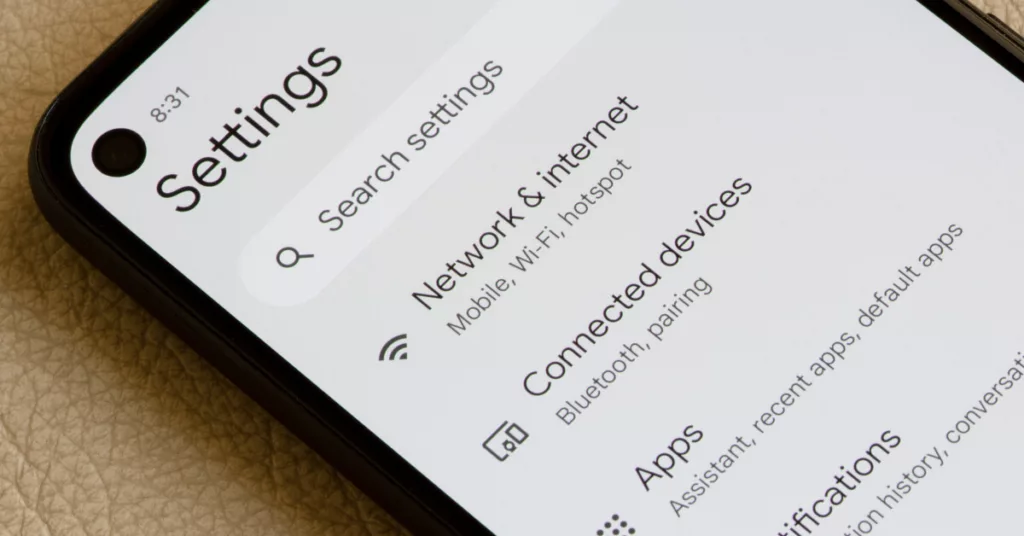
Types of network settings on your phone:
- Wi-Fi module. Here you can set up your connection, view available networks, enter passwords for secure networks and manage connection settings;
- Cellular. In this block you can configure mobile data usage, switch certain settings on and off, select your mobile operator, and manage roaming.
- Bluetooth. Here you can switch this special type of data transfer on and off, configure the visibility of the device to other devices, manage paired Bluetooth devices.
- SIM Settings. If your device supports multiple card options, here you can manage the settings for each, such as preferred carrier or network type;
- Hotspots or Modem Mode. In this section, you can configure the function to share internet connection with other devices via USB, Bluetooth or Wi-Fi hotspot. By the way, for family use, this is a very convenient option;
- VPN. Here you can configure Virtual Private Networks (VPN) for secure and encrypted access to the internet or corporate networks. At this point in time, VPN is gaining popularity as it opens up a wide range of functionality for the user.
How to Understand That Network Settings are Not Working?
Having sorted out the question “What is network settings?”, it’s worth moving on to the triggers that give an indication of problems in this functionality of the smartphone:
- No Wi-Fi connection. If the network settings are not working, the device may not see the available Wi-Fi networks or fail to connect to them;
- Not sending SMS & no network. If mobile settings are not working, you may not have internet connection on the cellular network and you can’t use apps or browser via mobile data;
- Stopping app updates. Some apps or features may not work properly if your network settings are misconfiguring, resulting in failed attempts to sync data or update content;
- Unable to share the network. If your hotspot settings aren’t working, you may not be able to share an internet connection with other devices via USB, Bluetooth or Wi-Fi hotspot;
- The phone loses charge quickly. You’ve noticed how quickly your smartphone runs out of battery with normal use of all functions and programmes.
So, what actions can help? Should I reset Android network settings? Let’s find out.
How to Reset Network Settings on Android
Often it is resetting the settings that helps to solve the above problems, especially when there are two or three triggers: and poor internet connection, can not unlock Wi-Fi, you just charged the smartphone, and already 30%. The first thing to do is to try to update the functionality of the modules by RNS.
However, it is important to remember that RNS will delete all previous network settings, including saved Wi-Fi networks, access points, cellular settings and other related data. Therefore, it is recommended to backup important data before performing the reset to avoid losing information.
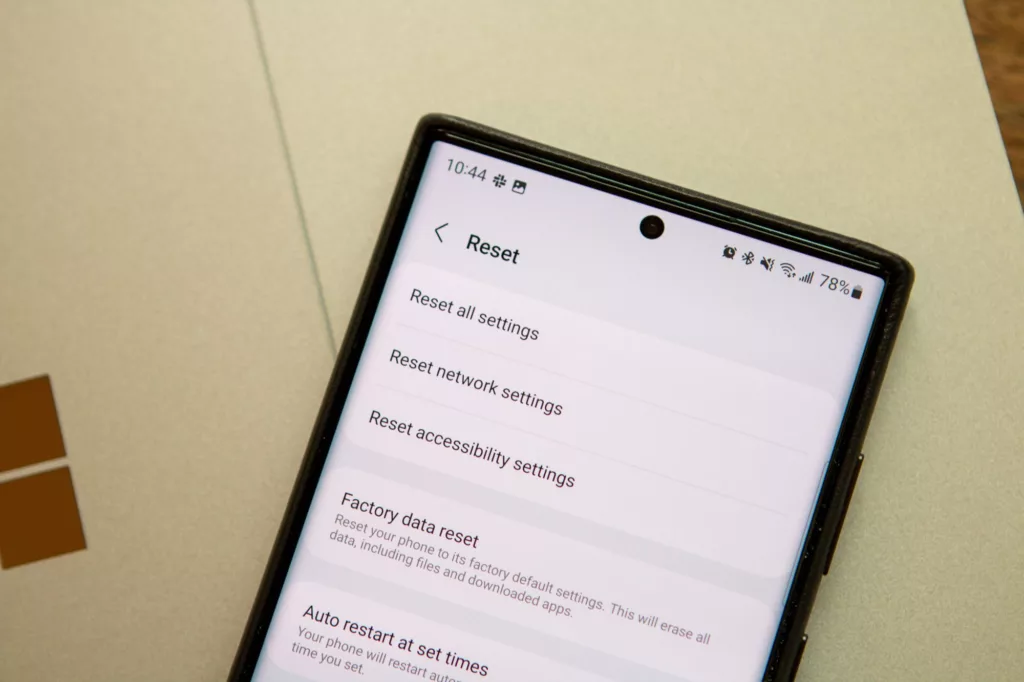
So, how to reset network settings on Android? Let’s find out.
- Firstly, open “Settings” on your device. This is usually a picture of a gear is located on the home screen or in the list of apps;
- On the screen that opens, select the cellular module block, which may differ in name in different models of gadgets, but absolutely contains settings for mobile communication, eSIM, modem or cellular distribution for another device;
- Under the main points of this section, which includes the above mentioned blocks, and in case of misunderstanding, pay attention to WI-FI setting, there is a function to action reset network settings;
- Before resetting, your gadget will definitely ask you to confirm your actions, because in the process of performing this function, some data and settings will be lost, which you need to resave in advance;
- After making sure that you have done everything correctly and saved the default or unique settings of this unit, then press agree to reset the settings;
- The device will perform a network reset and all network settings will be restored to default values. After the reset is complete, reboot the device to apply the changes.
Summary
So, Resetting network settings allows you to quickly and effectively deactivate the most common problems in Android and opitimise workflows. The reset time will not be more than 5 minutes, but you will be able to improve the phone performance, namely network settings at times.





