Table of Contents
Apple devices are the best in the world, and millions of users will confirm this fact. However, even flagship devices are not immune to performance issues. That is why sometimes we face problems when iOS devices are buggy, slow down, or issue other errors. To overcome these things, resetting the device may become a helpful method.
Returning to factory settings, or, if simply put, reset, always raises questions from users. They are interested in whether content, apps, phone numbers, and other personal information will be saved. Undoubtedly, it would be a shame to lose the entire photo archive or address book if something happens. Therefore, it is always better to clarify the consequences of this action in advance before performing a reset.
Moreover, if one has already switched to an eSIM plan and is going to reset my iPhone without deleting eSIM, information on how to manage this procedure correctly is crucial.
IPhones have several factory reset options. If you need to learn how to reset your iOS device and keep eSIM data at the same time, read our article.

Why Do You Need a Fast Reset on an iPhone?
Actually, cases may vary, but it is better to know in advance about the reasons why you may subsequently need to reset your iPhone.
Here are the most common reasons:
- Selling your phone. When you sell your Apple gadget or you want to give it to another user you should clean it from all your data first.
- Buying a used phone. We may need to reset my iPhone according to personal requirements.
- Technical faults. By resetting all settings on your iPhone, you can fix most system errors, for example, if you have problems updating or downloading apps, the phone constantly turns off and on, or freezes.
- You forgot the password. The iPhone is disabled and locked after several erroneous attempts. There is nothing left to do except reset the settings.
- If the iPhone does not connect to a Wi-Fi hotspot. Or if you have problems with your mobile Internet settings. In all cases, to erase data and keep eSIM will help solve the problem.
Will an iPhone Factory Reset Delete my eSIM?
There can be many advantages to using an eSIM card. But they are also the source of some questions. For example, with a physical SIM card, you will never have to worry about losing access to the SIM card when you restart your phone.
Today, most new iPhone models support a virtual SIM. Thus, the user can activate the cellular service plan from the operator without the need to use a physical chip and receive numerous benefits. However, there are situations when you need to reset your Apple gadget. And, because of this, you may have problems with the eSIM. In case you are not going to sell your iPhone or give it away, you want to know how to reset iphone without deleting eSIM.
In fact, before you start resetting, you can choose whether to delete the eSIM card or save it. You will be given the option to either save the eSIM card’s data plan or delete it. If you decide to save the eSIM, then the electronic module will withstand a factory reset! After the reset, you will be able to use the eSIM normally.
So, when you delete all the content and settings, does it also include eSIM? You will like the answer – it is entirely your decision. You can choose whether you want to erase your SIM card when restarting the iPhone or not. But first, let’s find out the advantages of this technology so that we can make the right decision.
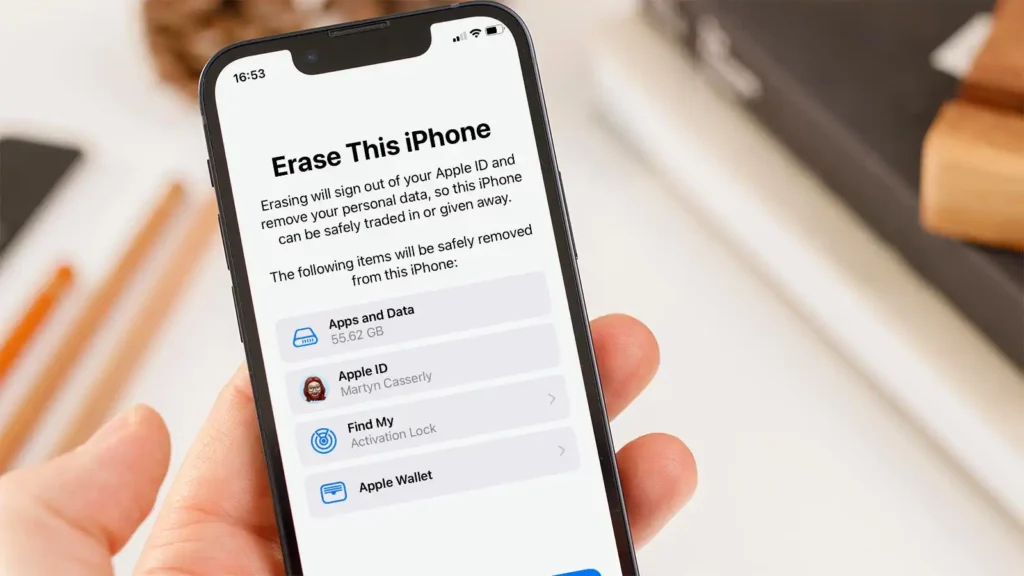
eSIM Explanations & Benefits
Many have already appreciated the benefits of eSIM technology. We highlight these features:
- Firstly, you can buy and set up an eSIM plan without leaving your couch. The only thing is to ensure your gadget supports this digital solution.
- Second, since an eSIM chip is built inside the device, it is impossible to lose such a card (unless together with the device). Also, it cannot be broken or scratched.
- Thirdly, the eSIM memory can hold up to five numbers, which can be from different operators and with various tariffs, which makes it easy to switch between them. All leading mobile operators support eSIM technology these days.
- Fourthly, in case of loss, the electronic SIM card can be easily blocked through the operator, and then reproduced on a new phone or issued on a plastic medium.
- Fifthly, eSIM is environmentally friendly, practical and allows you to save money. After all, operators no longer need to purchase plastic media, pay dealers and rent sales offices.
How to Reset iPhone Settings and Do Not Delete an eSIM?
It’s easy to reset your iPhone settings, just know how to do it right, and that’s it! So, to prevent deleting eSIM from iphone after resetting the settings, use our guide:
Step 1. Make a backup copy of the data
Be sure to save all the data before starting the reset process. For this, make a backup copy to prevent their loss. Use proven methods such as iCloud or iTunes on your PC.
| Using iCloud do this | With iTunes on your PC act like this |
|
|
Step 2. Disable the “Find my iPhone” function
Disabling this iPhone feature is crucial before restarting your gadget to ensure a correct process.
How to disable the “Find my iPhone” feature:
- Open the mobile phone settings.
- Find your name.
- Next, find the “Find my iPhone” function
- Turn this function off.
Step 3. Reset your iPhone to factory settings
As soon as your data is backed up and you find that your iPhone is turned off, you can reset iphone with eSIM to factory settings.
- Go to mobile phone settings
- Enter the General
- Find the reset function
- Select “Delete all contents and settings”
- Enter your password and confirm the reset.
Step 4. Restoring your iPhone
After resetting, perform instructions on the screen to restore your device from the backup you created.
Step 5. Re-activate your eSIM in the settings.
After successfully resetting and restoring your iPhone, re-add the eSIM profile to restore access to your cellular data plan.
Re-adding the eSIM profile goes like this:
- Head to iPhone settings.
- Add a cellular data plan.
- Follow the instructions on the screen to reactivate the eSIM.
After completing these actions, you can reset your Apple device settings without deleting your eSIM profile. Besides, while doing this, you will ensure your data remains intact.





