Table of Contents
Many smartphone owners around the world have already appreciated the convenience of modern eSIM, but not everyone understands how to use it or encounter error messages, no signal, or activation problems. In this article we tell you how to install a virtual card in your phone and how to check if eSIM is activated in iPhone.

How to Activate eSIM on iPhone
To become the owner of an electronic SIM card, you do not need to visit the operator’s office. It is enough to place an order on the website and activate the card correctly. Here is a step-by-step instruction of eSIM activation on the iPhone.
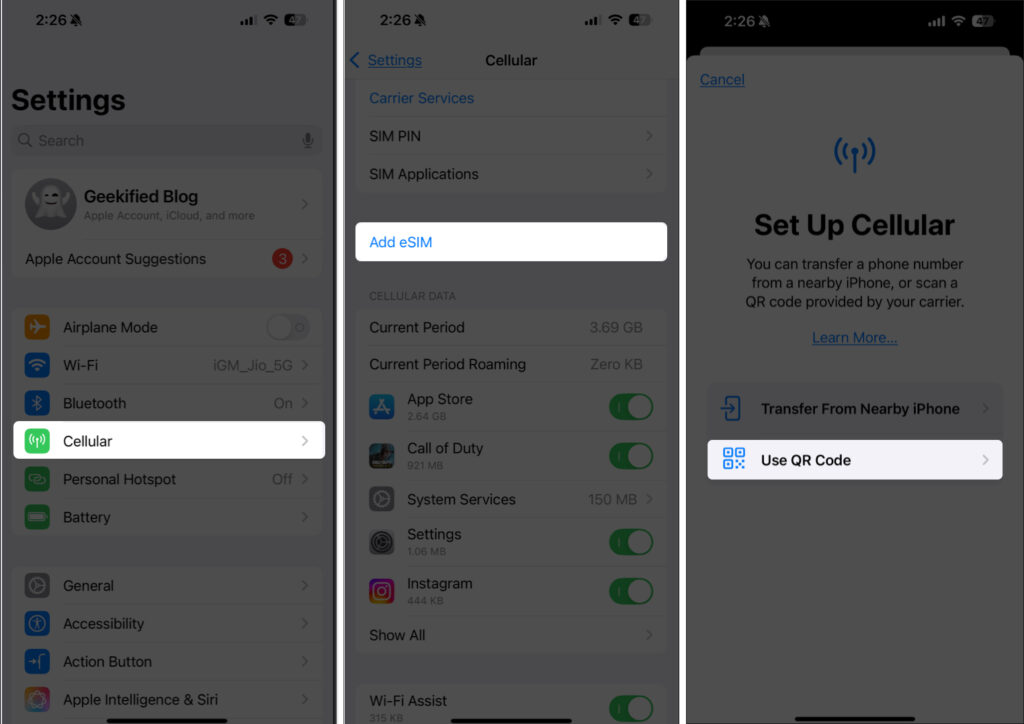
Make sure your iPhone supports eSIM (for example, models with iOS 12 or higher).
- Get a QR code from your carrier.
- Go to Settings → Cellular → Add eSIM.
- Then, scan the QR code or enter the code manually.
- Set up your profile: select a number for calls, messages and internet.
If you already have a physical SIM card, you can set the priority of using numbers for different functions. This is especially useful for those who use two numbers at the same time.
Read more: “How to Use eSIM on Iphone?“
How to Check if eSIM is Activated on iPhone
To check eSIM on iPhone, you need to follow the steps below:
- Open the Settings application (gray gear icon).
- Then, tap “Cellular” (usually found in the first group).
- View eSIM. If it is activated, it will be visible under the operator settings. If there is no eSIM or “Add eSIM” is displayed, it is not yet activated.
- If the eSIM is activated, you can tap on it to view detailed information.
It is important to keep in mind that some iPhone models imported from China may not support the eSIM.
What to Do When eSIM Activation Fails
If you can’t find eSIM on iPhone, you can try the following:
- Check the status of the tariff plan. On iPhone, go to Settings > Cellular > Cellular Plans, where active eSIMs are marked with a green dot and signal indicators.
- Make sure that the phone is unlocked by the operator. On iPhone, go to Settings > Basic > About this device > Operator lock. If it says “SIM Unlimited”, the phone is unlocked. But, if the operator’s name is displayed, you need to contact them for unlocking.
- Reboot the device. Turn it off, wait 30 seconds, and turn it back on to refresh the network. And after that, check eSIM.
- Check if data roaming is enabled. On iPhone, go to Settings > Cellular > Data Settings > Data Roaming, and on Android, go to Settings > Connections > Mobile Networks > Data Roaming and turn it on.
- Update the software. Updates often solve compatibility problems.
- Reset the mobile network settings. Then try to connect again. Your phone will delete all added network connection settings from memory to help prevent network connection errors.
If none of the recommendations helped, please contact the operator’s support service to clarify the causes of the problem.
Factors That Affect eSIM Activation on iPhone
There are several reasons why eSIM says activating is not possible. So, let us tell you about the most common ones:
- Device compatibility. Activation problems may occur if your iPhone doesn’t support eSIM or if a specific carrier has locked it.
- Network errors. They may appear due to a temporary failure or incorrectly configured network settings.
- Incorrect eSIM profiles. Errors in the activation process, such as entering the wrong code or scanning a QR code, can cause malfunctions.
- Problems with your service provider. This could be delays in processing the activation request or difficulties with eSIM backup on the operator’s side.
- Physical damage to the device. Debris or obstructions in the SIM card tray area of your iPhone may affect eSIM functionality. 1
- External influences. Operating system updates or disruptions to carrier networks may interfere with the eSIM.
Conclusion
Apple pioneered phones without a tray for a regular SIM card – they are designed for eSim only. However, along with the new iPhones came difficulties in activating virtual cards. You can solve them using the recommendations from our article.
FAQ
Q: How do I check eSIM support on my device?
A: Go to “Cellular” or “Connections” section in your phone settings. If there is an option “Add eSIM”, your device supports this technology.
Q: Is it safe to use an eSIM?
A: Yes, using an eSIM is generally safer because intruders can’t physically remove the card. In addition, encryption protects your data.
Q: Can I transfer a number from a physical SIM to an eSIM?
A: Yes, most operators offer the service of number portability from a physical SIM to an eSIM via an app or service office.
Q: Which iPhone models support eSIM technology?
A: Here’s the current list: iPhone 16 series (iPhone 16, iPhone 16 Plus, iPhone 16 Pro, iPhone 16 Pro Max), iPhone 15, iPhone 14, iPhone 13, iPhone 12, iPhone 11, iPhone XS, XS Max, iPhone SE (2020), iPhone SE (2022). The list excludes iPhones released for mainland China and certain models for Hong Kong and Macau.






