Table of Contents
Undoubtedly, iPhones are the most popular smartphone brand on the mobile market. These devices come with many advanced and useful functions, but users may encounter problems in their work over time. Low operating speed, freezes, and overheating of the smartphone can negatively affect its use.
However, there are several ways to improve Apple gadget functionality. And the first thing you should cope with is cleaning your device of unnecessary files and apps. Delete unused programs, photos, and videos and clear the application cache. This will free up the iPhone’s memory and improve its productivity.
In the blog, find out all these things on why should you clear cache in more detail. We sincerely hope this information will prove helpful to you and that your Apple gadget will last you much longer.

What is Cache & Why Do We Need it?
Have you ever wondered how your phone works? Maybe you’ve heard of the term “cache” but don’t quite figure out what it is and how it relates to your iPhone. Well, what is cache on iPhone? Let’s review this in simple words to understand things faster.
A cache is a unique storage used by PCs and mobile devices for temporary data storage that may be needed in the future. Such a hardware component is designed to speed up access to this data and optimize the entire operation of mobile phones. When a computer or device processes data, it must access the memory in which it is stored. However, accessing memory can be relatively slow because memory is located at more distant levels from the processor or other device components. And that’s where caching comes to the rescue.
Why Should You Clear Cache in Your Phone?
The cache is an interim data storage used by applications and the iPhone’s operating system to speed up your mobile gadget. The storing technique keeps files such as images, videos, audio, fonts, and other user information that apps download and use on the device.
However, as new applications are used and installed, the cache can accumulate and take up a lot of space on the gadget. This can lead to a lack of free space, slowing down its entire workflow and reducing productivity. In addition, the cache can cause different problems, such as freezes and application errors.
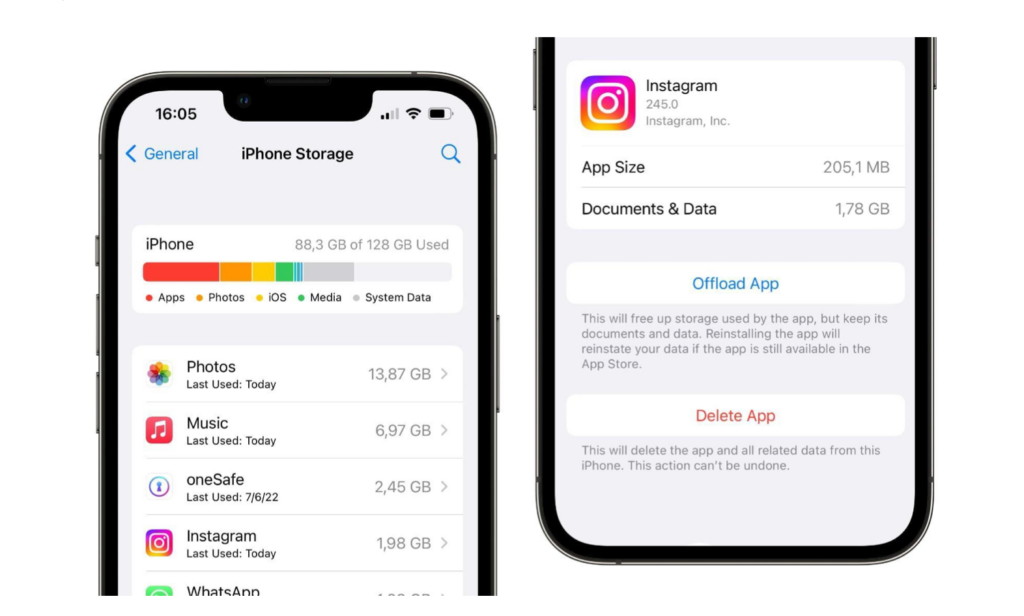
So, why should you clear cache? Clearing the Cache in your iPhone brings numerous benefits:
- Freeing up storage room on your device. Clearing iPhone cache can help free up valuable storage and increase available space on your phone.
- Overall workflow improvement. Free space on mobile devices can improve the entire performance, speed up its workflow, and reduce the likelihood of freezes and technical errors.
- Solving issues with applications. Clearing the Cache can solve various problems related to freezes, errors, or incorrect operation of mobile applications.
- Updating Data. Sometimes clearing the Cache can help update application data, especially in cases where information is not updated automatically.
Сlearing iphone cache usually does not lead to losing important data, as applications can reload cache files if necessary. However, before iPhone memory cleanup, checking out data for deletion is recommended to avoid losing crucial files or settings.
How to clear Cache on iPhone?
The amount of iPhone memory is not infinite. And the best way to restore space and functionality is to delete the Cache.
An important point! Before clearing the Cache in the iPhone, think about whether you may need this data in the future. If these files you need, save them before clearing the Cache.
To free up memory space and improve iPhone performance, you must first clear Safari cache. Here’s how to do it:
- Launch iPhone Settings.
- Scroll down to the bottom of the home page and find the Safari section.
- Click the “Clear history and data” button.
- Confirm your actions.
After that, you can scroll down the page and click “Advanced”, then click “Site Data”. This way you will see how much data Safari stores on your device. Sometimes this volume can reach several gigabytes. To clear the cache on your iPhone, select the specified amount of storage and click “Delete All Data” button. Or click “Edit” in the top right corner and delete sites individually.
iPhone “hung up” Because of Telegram
Often, the iPhone may hang because of the accumulated information in Telegram. This is especially true for older device models with small RAM. One day, a user logs into his Apple phone, opens a photo gallery, and there, instead of 1000 photos and 300 videos over the past year, only 20-30 were displayed. Why is that? The iPhone hung up because of the Telegram.
But here is a critical detail. To fix this problem, you must clear the Cache not in the iPhone but in the Telegram mobile application. There is a proven guide for this. Follow the steps, and your photos and videos will return to their places in a few minutes!
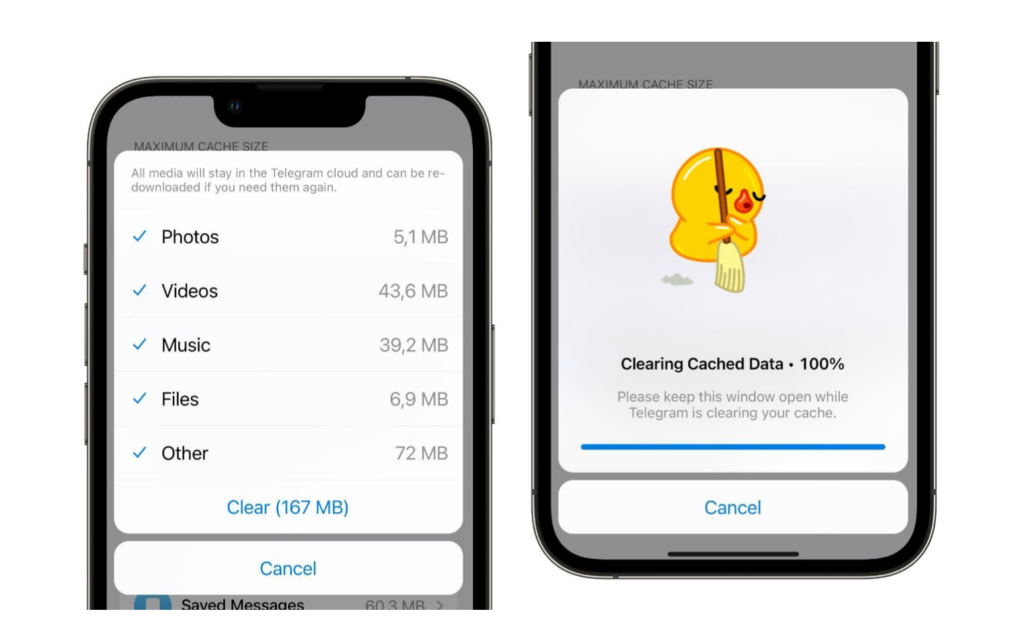
So, we cleaк the сache in the Telegram:
- Open Telegram on your device
- Go to the “Settings” section.
- Find the “Data and Memory” section.
- Next, click on the “Memory Usage” button.
- Scroll down and find the “Clear Cache” option, then click on it.
Do not close the tab until the action to clear the Cache in Telegram is completed. Once you have completed all the steps to clear the Cache in Telegram, go to your iPhone settings and check the storage. Now you have a lot more GB available to you!
How to Save Data Before Clearing Cache
When clear the cache on iPhone, it is crucial not to lose valuable information, so you must approach the process correctly. One of the most common ways is to clear the сache by connecting to a PC:
- First of all, head to the settings of your iPhone and disable the “Find iPhone” function to restore data from a saved backup later (to disable it, go to Settings – Device Name – iCloud – “Find iPhone”).
- Then, connect your Apple gadget to your computer or laptop via a USB wire, run the iTunes program on your PC, and click the icon depicting your phone.
- Head to the “Overview” menu, discover the “Backup Encryption” function, and check the box next to it. The program will ask you to create and confirm a password – perform this action. After that, tap “Create a copy now,” and that is it.
- The last step – you should wait for the backup to be performed. After the process is completed, in the window that appears, choose the “Restore from backup” function (to restore all your iPhone information). The program will ask for a password; enter it.
That’s all, the cache has been cleared, and now the storage space in your iOS device has become much more significant – you can verify this by going to the settings on the iPhone, selecting the Main section, and going from there to the “iPhone Storage”.





